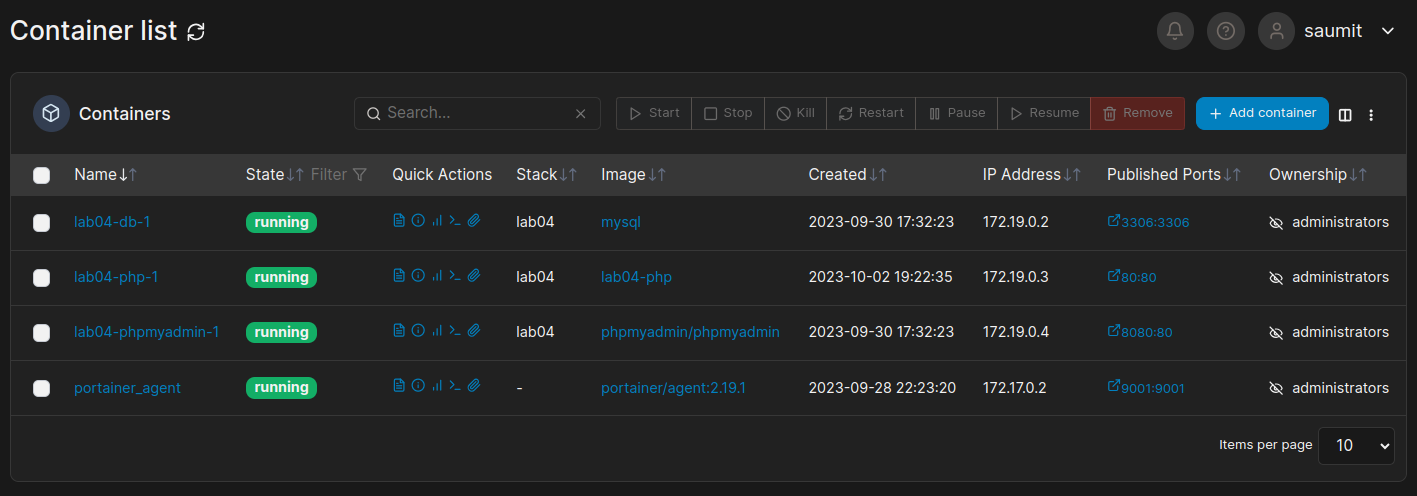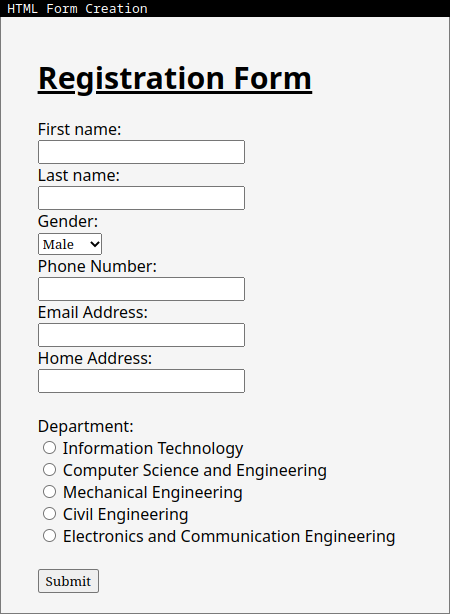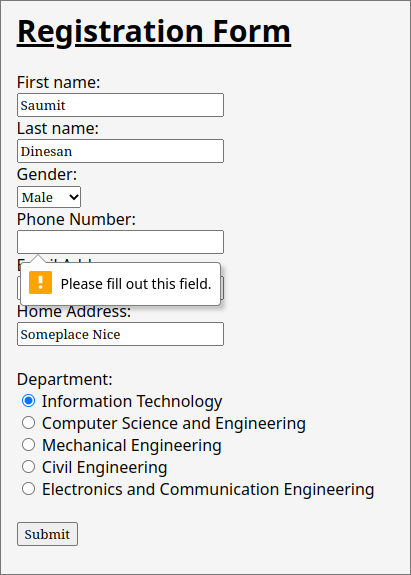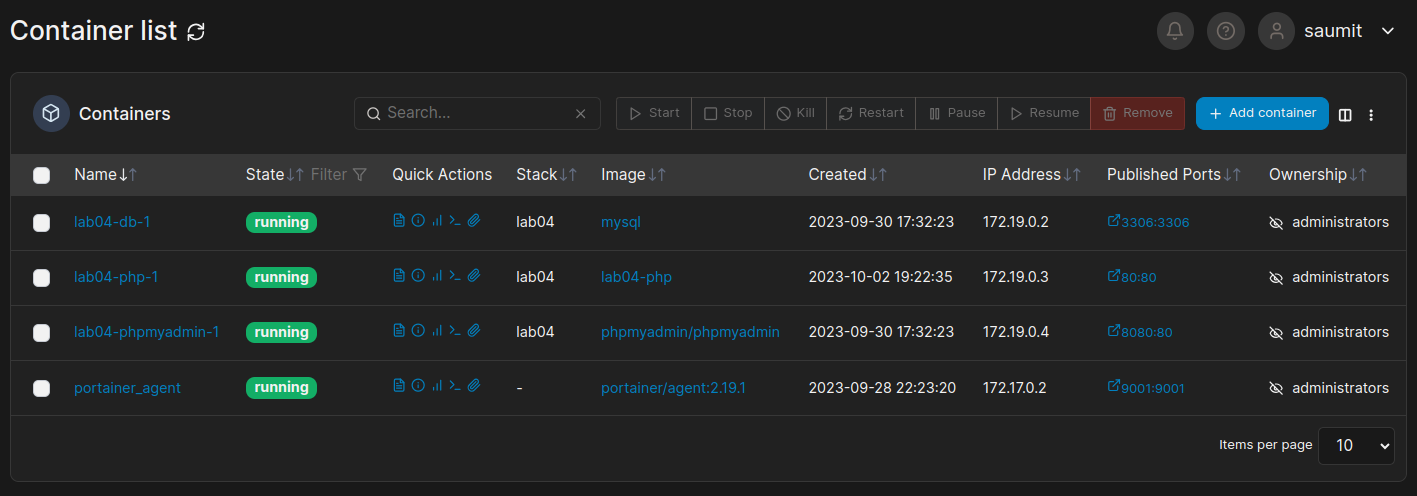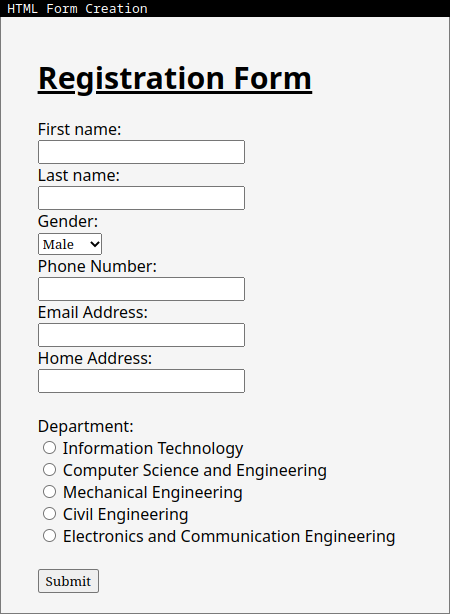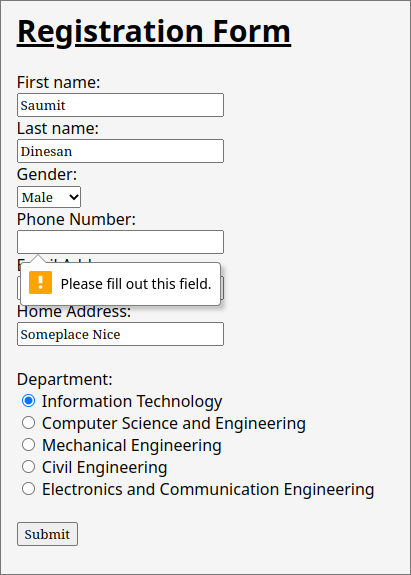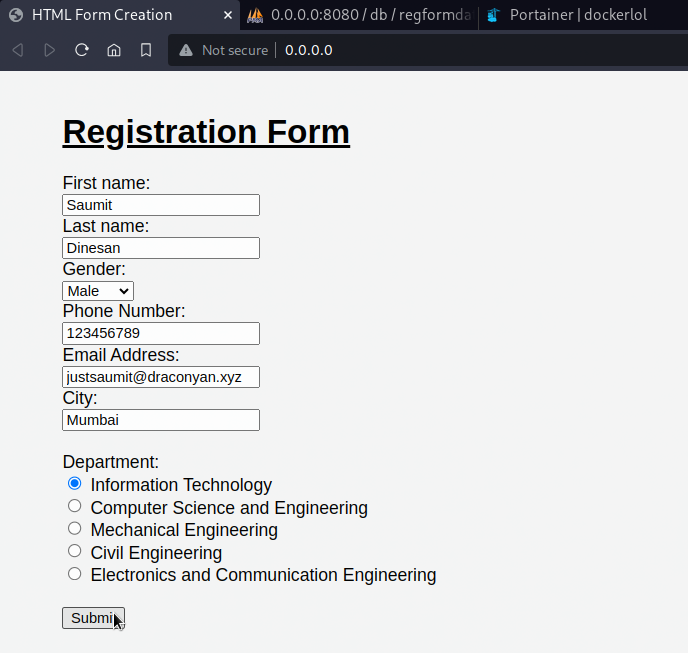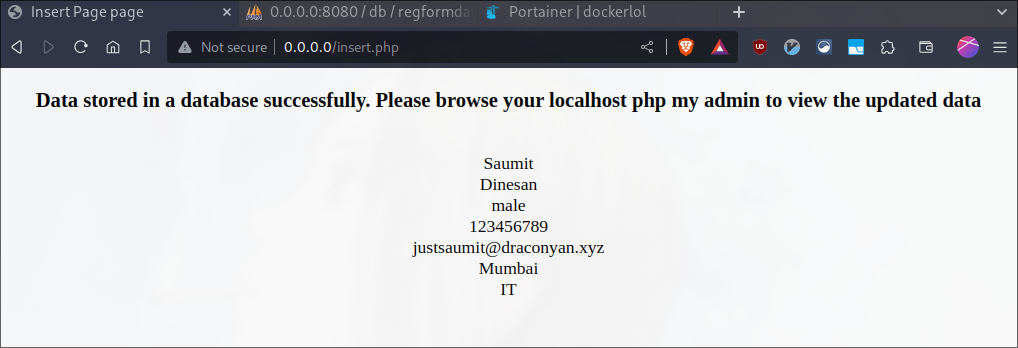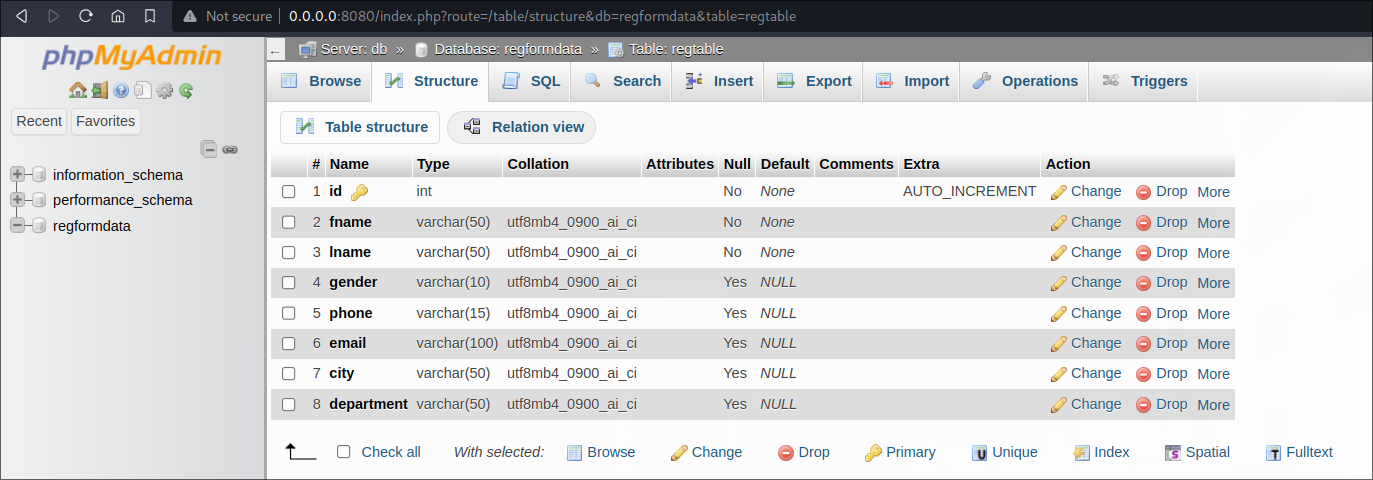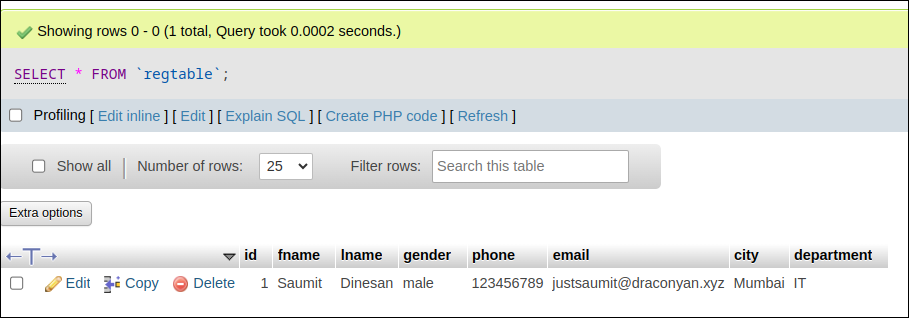# Lab04: HTML Form Validation
This directory contains the necessary files for a simple registration form webpage.
The registration form collects various details from the user, such as their first name, last name, gender, registration number, phone number, email address, and department.
## Table of Contents
- [Description](#description)
- [Screenshots](#screenshots)
- [Usage](#usage)
---
## Description
This repository contains code for a simple registration form with HTML form validation. The form collects user information such as first name, last name, gender, phone number, email address, city, and preferred department. It then inserts this information into a MySQL database using PHP.
## Screenshots
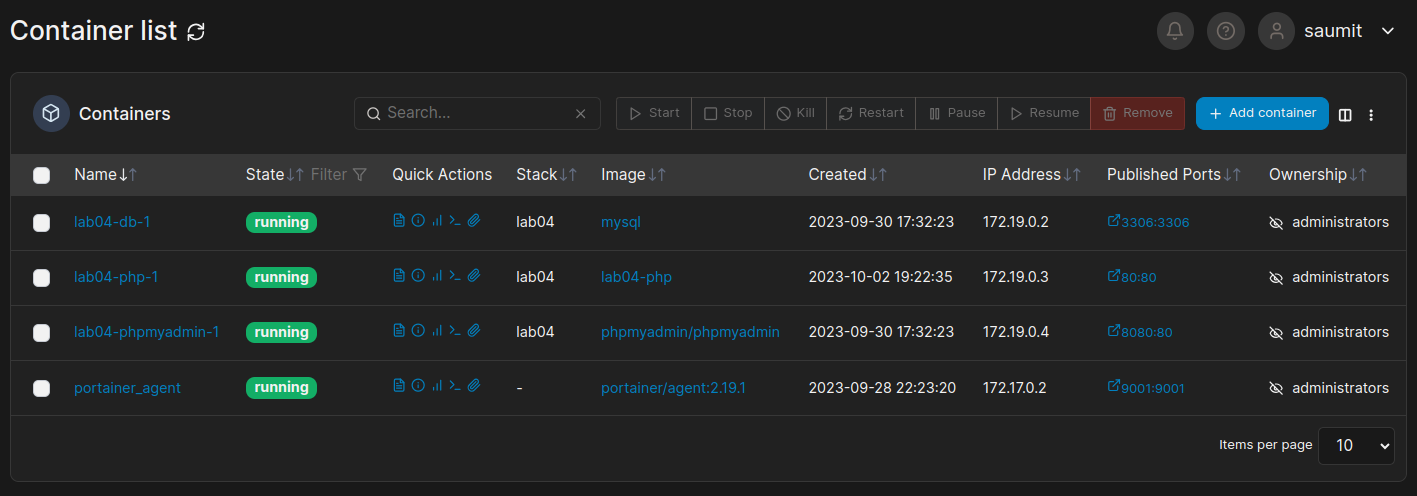
Using Portainer to Manage containers
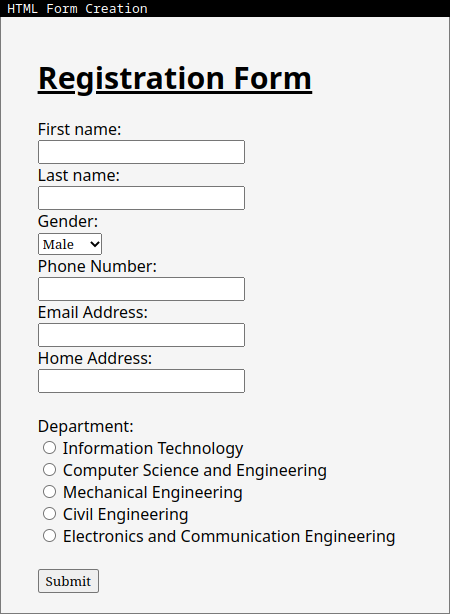
Sample HTML Form
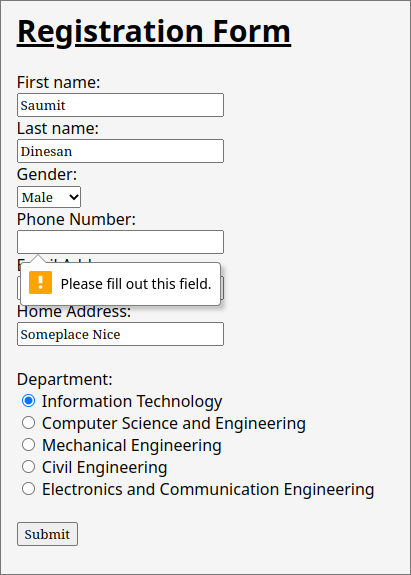
HTML Form Validation warning for empty fields being present after submission
## Usage
### Prerequisites
Before you can use this code, ensure you have the following software and dependencies installed as I would be leveragin docker containers for running Apache,PHP, MySQL database and phpMyAdmin:
- Docker: [Docker Installation Guide](https://docs.docker.com/get-docker/)
- Docker Compose: [Docker Compose Installation Guide](https://docs.docker.com/compose/install/)
### Steps to Run the Application
1. Clone the repository:
```bash
git clone https://github.com/justsaumit/WTWS.git
```
2. Navigate to the project directory:
```bash
cd WTWS/Lab04
```
3. Create an `.env` file in the project root directory and configure the database and environment variables as needed (based on your preferences):
```yaml
MYSQL_ROOT_PASSWORD=samplerootpassword
MYSQL_DATABASE=regformdata
MYSQL_USER=sampleusername
MYSQL_PASSWORD=sampleusername
DB_SERVER=db
DB_USERNAME=sampleusername
DB_PASSWORD=samplepassword
DB_NAME=regformdata
DB_TABLE=regtable
```
4. Build and start the Docker containers using Docker Compose:
```bash
docker-compose up -d
```
5. Once the containers are up and running, you can access the registration form in your web browser at `http://localhost`. You can also access phpMyAdmin at `http://localhost:8080` to manage the MySQL database.
6. To create the database table, open a web browser and navigate to `http://localhost/create_table.php`. This PHP script will create the necessary table in the database.

Step 6: Create database table using php
7. Fill out the registration form and click "Submit" to insert the data into the database.
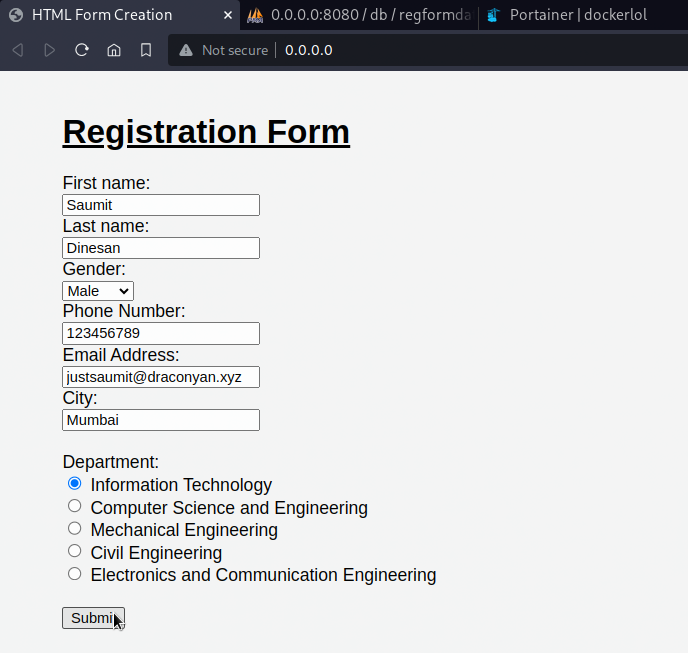
Step 7: Fill out the registration form properly and click on Submit button
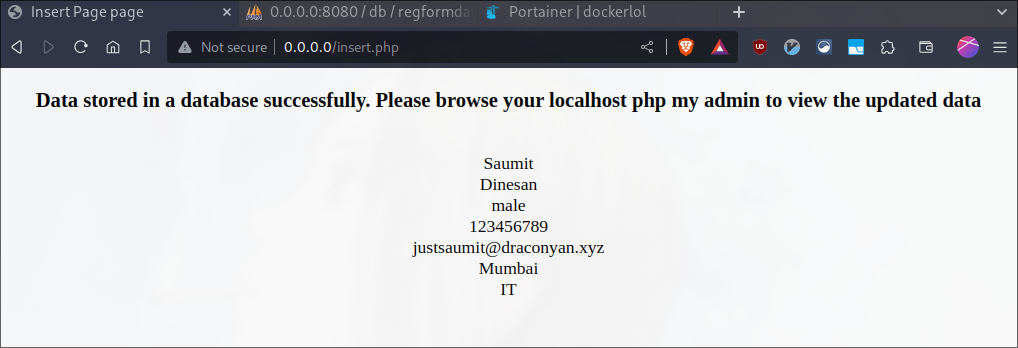
PHP output confirming successful data insertion in the database
8. To view the inserted data, you can use phpMyAdmin or connect to the MySQL database directly using your preferred MySQL client.
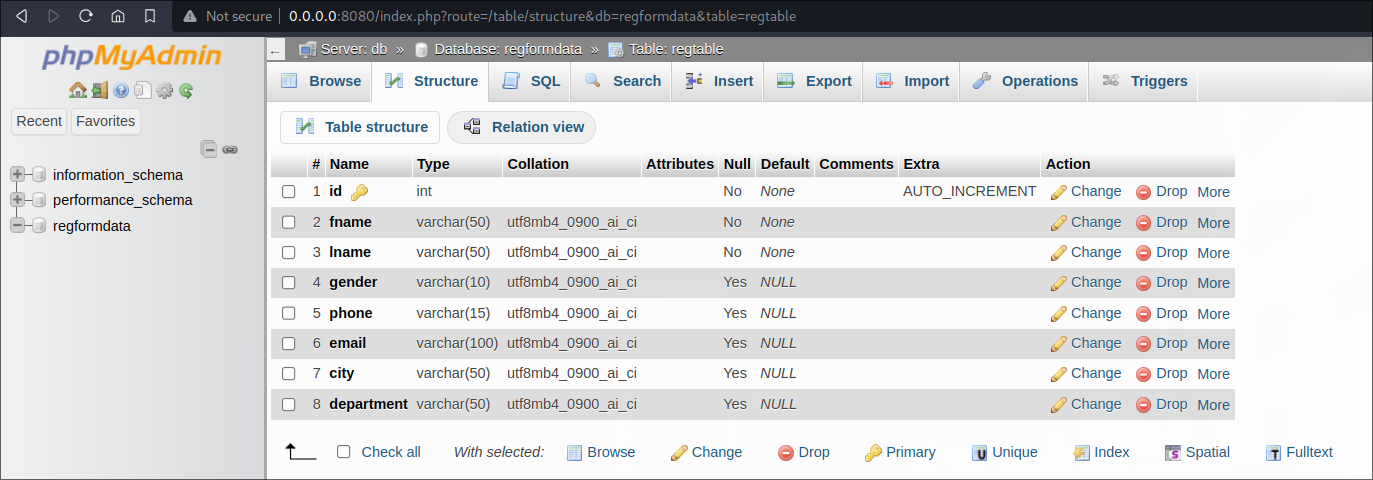
Confirming table creation in phpMyAdmin
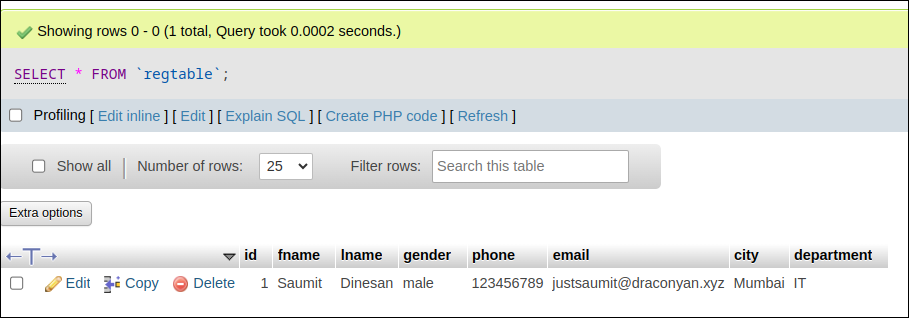
Confirming data insertion in phpMyAdmin
9. To stop and remove the Docker containers, run:
```bash
docker-compose down
```